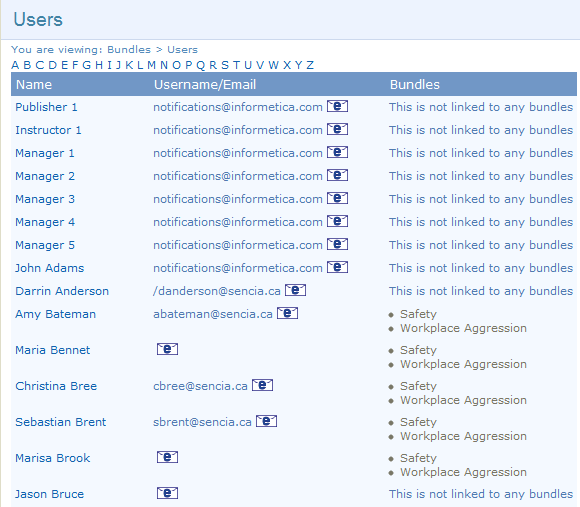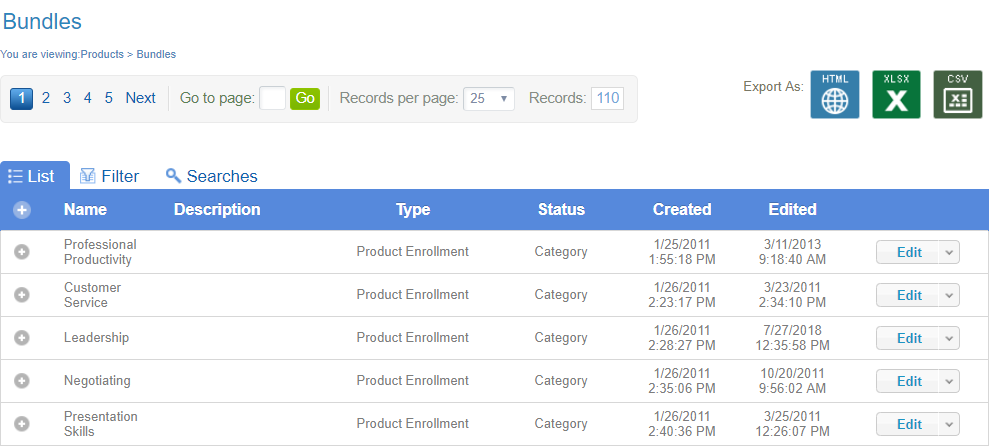Bundles
Download Manual![]() This feature is available to Site Managers depending on system configuration. It is incompatible with systems using the auto enrolment by user group configuration.
This feature is available to Site Managers depending on system configuration. It is incompatible with systems using the auto enrolment by user group configuration.
Introduction
Bundles collect items together such as products or certifications. Bundles can simplify enrolments to content and are particularly useful for clients using eCommerce or Access Codes. Bundles may be available to one or more user groups and may be associated with access codes for easy course and group enrolments.
- Use bundles to assign products.
- Bundle products under one category for display on user home pages.
- Register users to all of the products of a similar topic or requirements for certification.
- Ecommerce options such as:
- Bundle courses that are for sale in order to offer a bulk discount.
- Offer individuals a choice between purchasing the entire bundle or separate courses.
- Bundle certifications together into a set of certifications or a training path.
Create a Bundle
![]() This feature is available to Site Managers depending on system configuration.
This feature is available to Site Managers depending on system configuration.
- Log in with a Site Manager account.
- Select Bundle from the Quick Create menu on the home page.
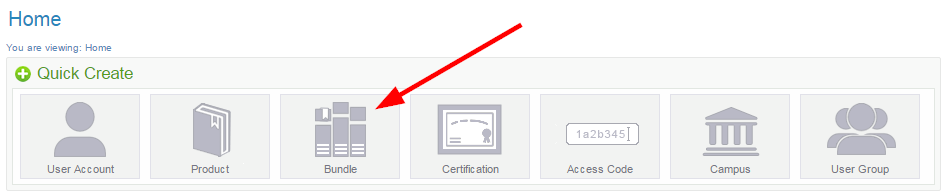
- Fill out the Create Bundle form.
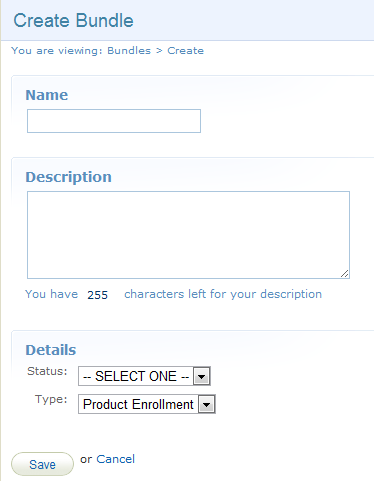
- Enter a bundle Name.
- Add an optional Description.
- Select a Status from the drop-down menu (active, inactive, or category).
- Active is used when the bundle is intended for registration purposes (e.g., a bundle assigned to an access code). When active, the bundle can be seen on the desktop side and in drop-down menus for reports.
- Inactive bundles can only be seen by Site Managers and does not appear in drop-down menus.
- Category is used to display products together in a sub-menu within the product containers on home pages.
- Select a Type from the drop-down menu. You may have only one option, such as product enrolment or certification set.
- Product Enrolment is used to enrol individuals into all of the products assigned to the bundle. When you want to create a category or a registration bundle, you would use this type.
- Certification Set is a custom type that allows you to bundle multiple certifications into one bigger certification. It is not an available default type, but an be customized for your system. When the user goes into the desktop side and has earned certifications that are part of a certification set bundle, they will see the certification bundle printout that lists the individual certifications instead of viewing only the single certifications. Visit Certification Sets for more details.
- Add or Remove User Groups to the bundle. This determines which groups have access to this bundle. Follow the steps for
- Add the products that appear under the category. Follow the steps for Add or Remove Bundle Products.
- Create or Save and Create Another.
![]() The user groups and products associated with a bundle do not facilitate enrolment into the groups or products. Access codes can associated with a bundle for easy enrolment to products.
The user groups and products associated with a bundle do not facilitate enrolment into the groups or products. Access codes can associated with a bundle for easy enrolment to products.
Manage Bundle Availability
You can manage bundle availability using a number of methods. Select a method below to learn more.
![]() Adding a new product to an existing a bundle will not automatically register that product to participants who have access to the bundle. The system will ask if you want to update the registrations for all individuals who have Access Codes associated with that Bundle. Answering yes does all the work.
Adding a new product to an existing a bundle will not automatically register that product to participants who have access to the bundle. The system will ask if you want to update the registrations for all individuals who have Access Codes associated with that Bundle. Answering yes does all the work.
Site Managers can change the user groups that can benefit from bundles. Individuals do not benefit from bundles until they are linked to their user groups. This includes viewing product categories.
- Navigate to Bundles.
- Optionally use Filter and Save Searches.
- Select Edit for a specific bundle.
- Add or remove multiple user groups.
- Save when you have finished updating the user groups that are associated with this bundle.
- Navigate to Bundles.
- For the relevant bundle, use the drop-down menu to change the status to inactive or active, as appropriate.

- Navigate to Bundles.
- Select bundles.
- Choose Delete Selected from the Options menu. If you can't see the menu, show the Tool Panel.
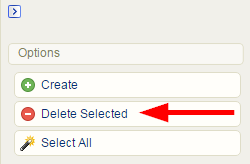
- On the confirmation prompt, select OK.
![]() Deletion is permanent. Make sure you want to delete the bundle rather than simply inactivating it (see Active or Deactivate a Bundle above).
Deletion is permanent. Make sure you want to delete the bundle rather than simply inactivating it (see Active or Deactivate a Bundle above).
Edit Bundle Name/Description
![]() This feature is available to Site Managers depending on system configuration.
This feature is available to Site Managers depending on system configuration.
- Log in with a Site Manager account.
- Select Bundles under Library in the main navigation menu.
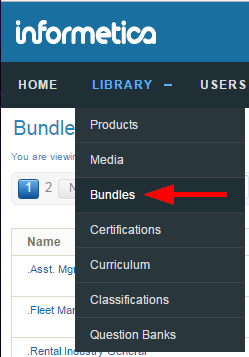
- For a specific bundle, select Edit next to Details in detailed view or select the bundle's name to open it in list view.
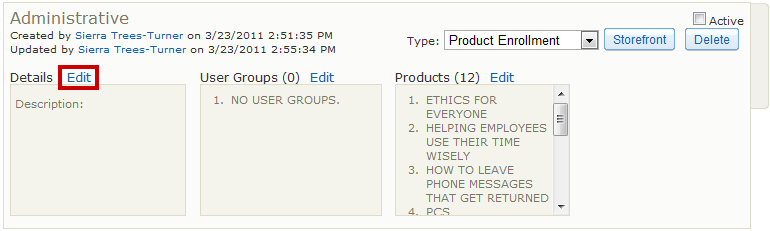
- Change the name and/or description.
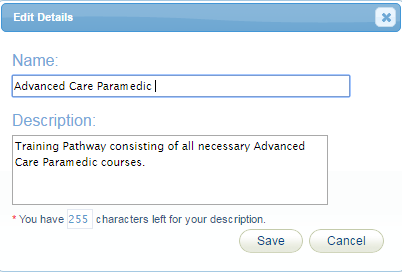
- Save.
Add or Remove Bundle Products
![]() This feature is available to Site Managers depending on system configuration.
This feature is available to Site Managers depending on system configuration.
- Navigate to Bundles.
- Optionally use Filter and Save Searches.
- Select Edit for a specific bundle.
- Add or remove multiple products.
- Save when you have finished updating the products that are associated with this bundle.
![]() Adding a new product to an existing bundle will not automatically register that product to participants who have access to the bundle. The system will ask if you want to update the registrations for all individuals who have Access Codes associated with that Bundle. Answering yes does all the work.
Adding a new product to an existing bundle will not automatically register that product to participants who have access to the bundle. The system will ask if you want to update the registrations for all individuals who have Access Codes associated with that Bundle. Answering yes does all the work.
User Bundle Report
![]() This feature is available to Site Managers depending on system configuration.
This feature is available to Site Managers depending on system configuration.
The user bundle report shows you which bundles each user is linked to.
- Log in with a Site Manager account.
- Select Bundles under Library in the main navigation menu.
- Select the User Bundle Report from the Resources menu. If you cannot see the menu, show the Tool Panel.
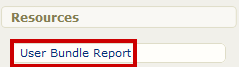
- You will see a list of users and their associated bundles.