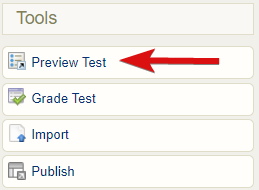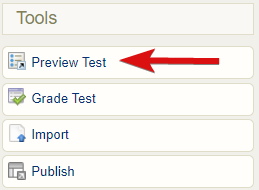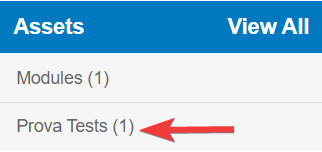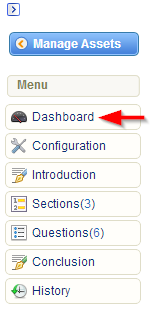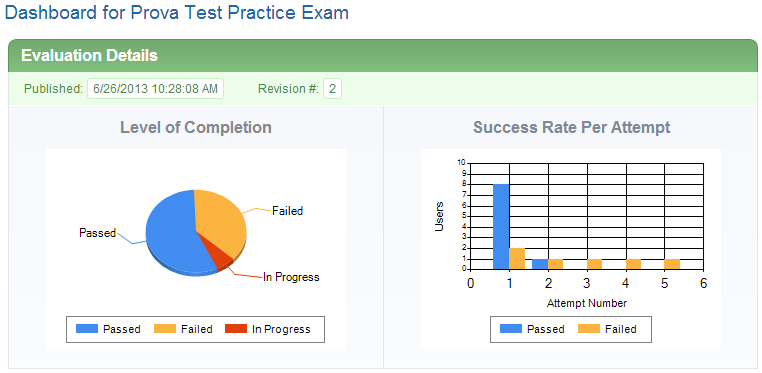Tests are automatically graded and can be used to determine an individual's knowledge of your content. Apply passing grades, prerequisites, randomize answer options, create question pools, utilize multiple test sections, give feedback for answers, and offer a variety of question types. You can incorporate audio, video, graphics, hyperlinks and more.
Navigate to Tests
- Log in with a course author or Site Manager account.
- Navigate to products.
- Select Edit next to the relevant product.
- Select View All from the Asset menu or select the test assets to view only test assets.
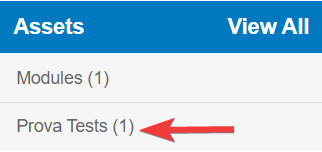
- Select Edit next to a test to view the dashboard. Return to the dashboard at any time by selecting Dashboard from the test menu.
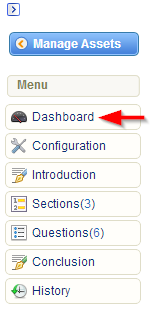
Each test has a dashboard that shows basic at-a-glance analytics for a test, including the date the test was published and the current revision number.
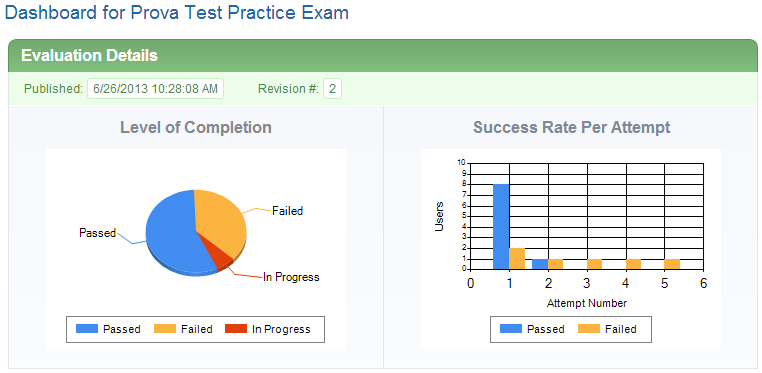
- The Level of Completion graph shows passed, failed and in progress information for participants who have launched the test.
- The Success Rate per Attempt bar chart shows how many times participants attempted the test and the number of participants who passed and failed.
Preview a Test
Tests can be previewed to view how learners will experience it and ensure that it looks and functions as intended. The preview launches an attempt of the test without retaining any records for the attempt.
- Navigate to the test.
- Select Edit.
- Select Preview Test from the Tools menu.