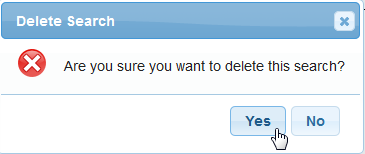Saved Reports
Download ManualYou can filter and save searches to easily launch the saved report later without reselecting the filters from the Report Wizard. Reports that have been saved are available only for your own account.
Save Report Filters
A saved report retains the filters and date range that you have selected in the Report wizard steps for repeated use.
- Progress through the report wizard until you reach step three (for more instructions see Run a Report).
- Select Save Report Filters near the bottom of the page.
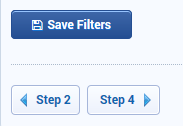
- Enter a name and optional description for the saved report filters.
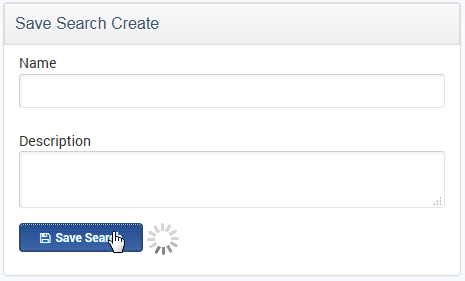
- To launch the report, follow the instructions found under Run Saved Reports.
![]() Using a relative date range in step three will ensure that the saved report is relative to the current date (i.e the date that the saved report is launched).
Using a relative date range in step three will ensure that the saved report is relative to the current date (i.e the date that the saved report is launched).
Run Saved Reports
![]() Saved searches are not yet available for all reports.
Saved searches are not yet available for all reports.
- Navigate to the Report Wizard.
- Select the Saved Searches button.
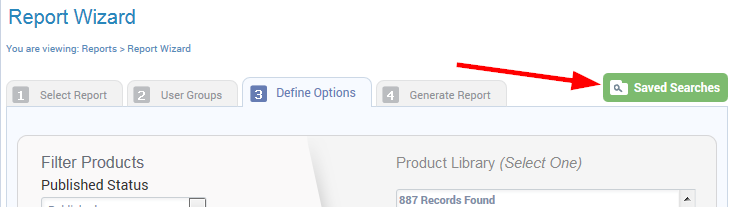
- Select the name of the report you want to run or use the search box to find the report.
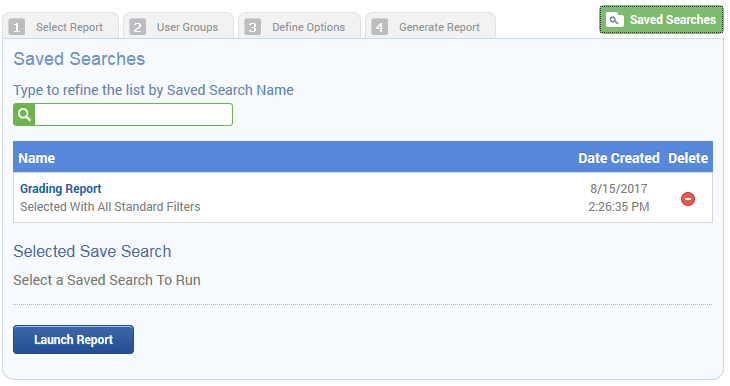
- If you are not sure which report you need, select the report and then scroll down to view the filters.
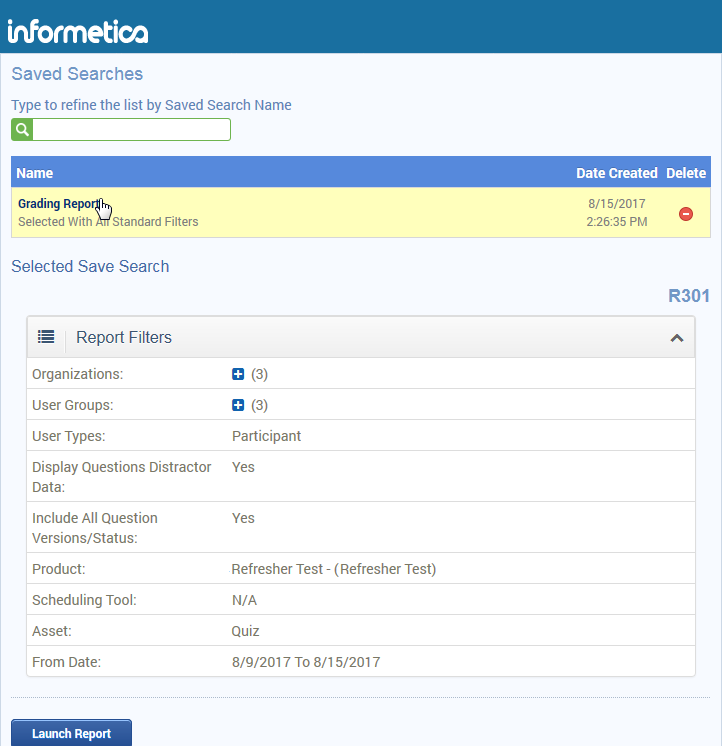
- Select Launch Report.
- Select the report output (for more information, see Step 4: Generate Report).
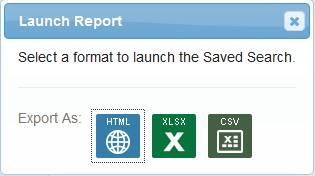
![]() Using a relative date range in step three will ensure that the saved report is relative to the current date (i.e the date that the saved report is launched).If you used a relative date range in step three when creating your saved report, then the report date will be relative to the current date (i.e the date that the saved report is launched).
Using a relative date range in step three will ensure that the saved report is relative to the current date (i.e the date that the saved report is launched).If you used a relative date range in step three when creating your saved report, then the report date will be relative to the current date (i.e the date that the saved report is launched).
Delete a Saved Report
- Select Saved Searches from the Report Wizard.
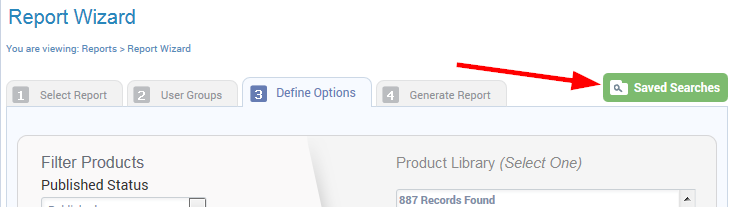
- Select the delete icon next to the report you wish to delete.

- Confirm that you want to delete the saved report. Deletion will only affect the saved filters. The report will still be available to run from the report wizard.