Manage Storefront Descriptions
Download Manual![]() Descriptions may be created by Site Managers, Campus Admins, and Publishers depending on system configuration.
Descriptions may be created by Site Managers, Campus Admins, and Publishers depending on system configuration.
You may add descriptions and images for any product in the system. The description display information about your product to individuals viewing your storefront.
The image below shows an example of a course description.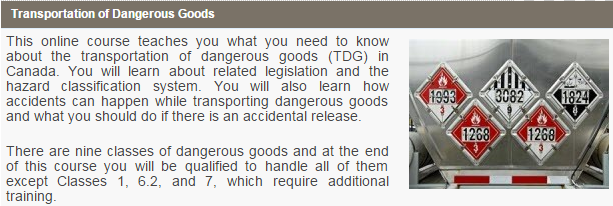
![]() Keeping Your Storefront Neat & Tidy
Keeping Your Storefront Neat & Tidy
Consider using short, simple descriptions to allow you to showcase more products on one page without requiring your users to do a lot of scrolling to view your offerings. It is best practice to use images either for all of your products or for none of your products so that store pages look uniform.
When including images, it is usually preferable to make them all a standard size. Thumbnails used on the category pages are automatically resized to 100 x 100 pixels. Larger images that show up after a customer clicks an item are only standard if you have uploaded them all as the same size. 300 x 300 pixels is a good starting point.
Product Descriptions
- Log in with a Site Manager account.
- Select a product to open it.
- Ensure that the item is already posted to the storefront (see Add Products to Storefront).
- Select Storefront under the properties menu to open the Manage Storefront page.
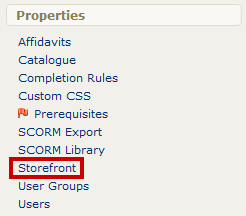
- Select Create or the Edit Icon next to the item.
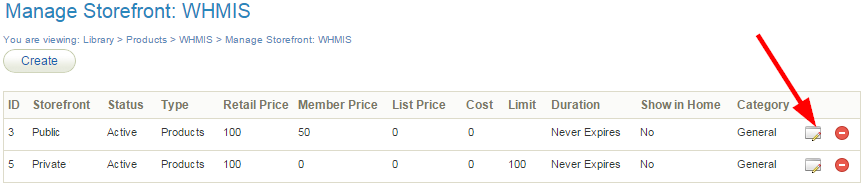
- Optionally select an image using the drop-down menu to represent the product. You may select any image uploaded to the product’s media library.
- Create or modify the description using the content editor.
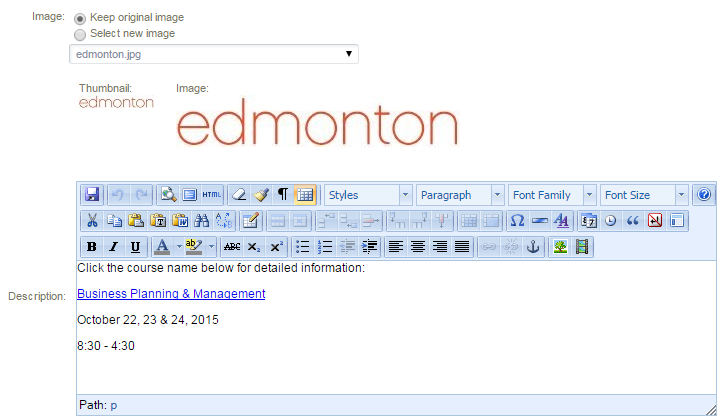
- Select Save when finished.
![]() Best Practises
Best Practises
Product descriptions that are updated directly in the storefront are not reflected within the system. Therefore, it is typically best practice to create and edit the description text within the learning management system itself rather than from the storefront.
Bundle Descriptions
- Log in with a Site manager account.
- Navigate to the Manage Bundles page ((see ///Bundles).
- Select the name of the bundle or Edit to open it.
- Enter a short description into the Bundle Details.
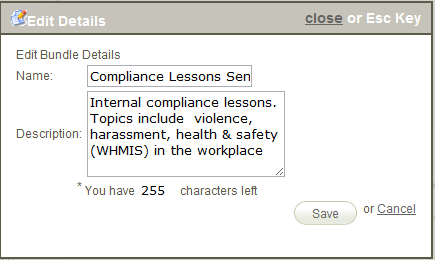
- Save when finished.
![]() Bundle Description Limits
Bundle Description Limits
Descriptions for bundled courses are more limited than for the individual products in the catalogue. Bundle descriptions are limited to 255 characters.

