Site Managers can create a new dictionary without creating a new language. These are called additional dictionaries. Additional dictionaries are used to provide an alternate set of terms for any language (e.g. if your organization has both internal users and public users, you may want to have an alternate English dictionaries so that internal users see terminology that is familiar to their own environment and the public users see terminology that is more generally relevant to them).
- Navigate to Dictionaries.
- Select Create from the Dictionary Options menu on the right side. If you cannot see the menu, show the Tool Panel.
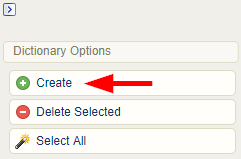
- Complete the form.

- Enter the Dictionary Name.
- Use the Language drop-down menu to choose a language for the new dictionary.
- Use the Base Dictionary drop-down menu to choose a dictionary. The new dictionary will use the same labels as the selected base dictionary until you update them.
- Enter an optional Description of no more than 215 characters.
- Set the Status to active or inactive. Only active dictionaries can be accessed.
- Save. After saving you will be taken to the dictionary labels so you can customize them.
- Populate each dictionary label with new terms following the instructions in Edit Dictionaries. You can save your work and return to the dictionary later.
- Assign the new dictionary to applicable campuses.
- From the Dictionaries page, scroll down to Additional Dictionaries and then select Campuses for the new dictionary.
- Add the campuses that will use this dictionary.
Add campuses from detailed view.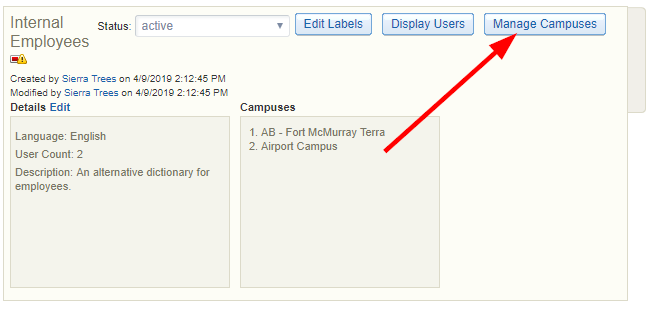
Add campuses from list view.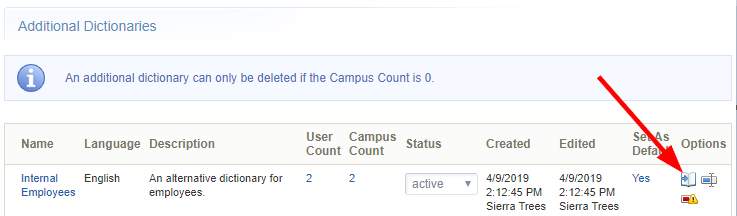
- Save.
- Optionally set up email notifications following the instructions in Email Notifications.

