![]() This feature is available to Site Managers depending on configuration of the Supplemental Training feature.
This feature is available to Site Managers depending on configuration of the Supplemental Training feature.
This optional feature can be applied when you create a new certification. It will automatically create an internal supplemental training record associated to a user when they earn a certification. The training record will include an attachment PDF copy of the certification. PDF certifications created in this manner are accessible in the following locations where enabled for your system: Transcripts, My Progress, Certifications pages, and the Supplemental Training screen.
Other methods of creating certifications also support automatic training records. The certifications must have Create Training Record enabled.
- Manually setting a certification earned date from a user’s profile. See Expire an Individual's Certification for details. The system will inform that a new training record has been created.
- Check Eligible Users tool. See Check Eligible Users for details.
- Using the import utility to upload existing certifications to users. When training records are created with the import utility, the users’ certifications are not affected; a new certification is not granted upon manual creation, a copy is recorded.
The main certification page displays information about training records where applicable.
- Navigate to certifications.
- Create a certification or edit an exisiting certification.
- Enter an abbreviation into the Abbreviation field using a maximum of 10 characters. The training record will not be created without an abbreviation but can be edited at any point after creation. The abbreviation automatically forms part of the attachment name, following this pattern: firstName_lastName_Abbrev_Date&TimeStamp.pdf.
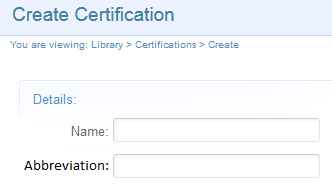
- Toggle Automatically Create Training Record to Enable after creating the certifcation rules.
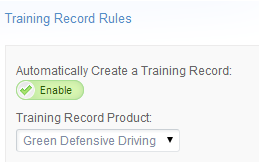
The main certification page displays information about training records where applicable. Disabling will not impact the the user's earned certification, existing training records, or previously generated pdf certification attachments.
- Navigate to Certifications.
- If in List View, use the drop-down menu to select Disabled under Automatically Create a Training Record.
- If in Detailed View select Edit, change Create Record of training to Disabled, and then Save.
Training Records
- Deleting a training record will remove associated training record attachments.
- Deleting, disabling, or editing a training record will not impact associated earned certifications will not impact associated earned certification information for a user.
Certifications
- Deleting or disabling a certification will not impact associated training records.
- Deleting or disabling a certification will not impact associated training record attachments.
- Deleting or disabling a certification will not impact records in supplemental training reports.
- Deleting or expiring a certification from a user's profile will not impact associated training records.
- Deleting or expiring a certification from a user's profile will not impact associated training record attachments.
- Deleting or expiring a certification from a user's profile will not impact records in supplemental training reports.
Products
- The system prevents deletion of products associated with a certification based on the certification training record rules.

