Site Managers can create rules for certifications that can be earned automatically once the rules are satisfied.
![]()
Important Things to Keep in Mind when Creating Certifications
- Certification rules cannot be edited once they are saved. This is to prevent affecting the qualification of any participants - current and past. If a certification has changed, you can create a new certification with the updated rules and then deactivate the certification previously used.
- Only individuals that belong to the user groups associated with the certification are eligible to obtain the certification, even if they have satisfied all requirements. Conversely, individuals in the same groups will see certification progress on their transcript/certifications page, even if they are not enrolled in products/assets defined in the Certification Rules.
- Inactive earned certifications cannot be earned.
- Updating SCORM content does not update existing certifications. You will require a new certification to include the revised SCORM package.
- Assets added to a product after a certification was created will require a new certification to include the asset.
- Associate imported certifications to an asset that won’t grant the certification unintentionally through other methods, such as an asset that is automatically graded or associated with another certification. Some clients use dedicated, inactive assets for this very reason.
![]() View video tutorial: How to Create Certifications
View video tutorial: How to Create Certifications
![]() View video tutorial: Creating Complex Certifications
View video tutorial: Creating Complex Certifications
- Log in with a Site Manager account.
- Select Certification from the Quick Create area of your home page.
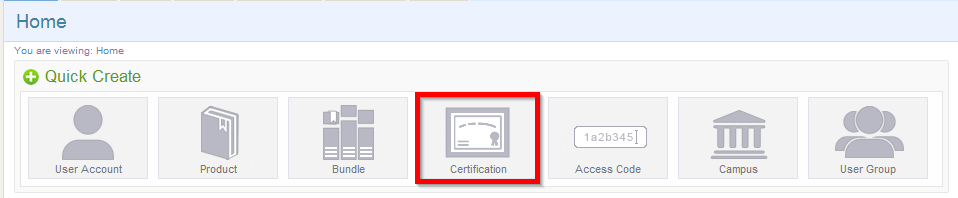
- Enter a Name for the certification.
- Optionally add Details about the certification. These details are viewable only by other Site Managers.
- Select whether this certification is Active or Inactive. Individuals can only earn active certifications.
- Define the Duration that the certification is valid. The default setting, Never Expires, means that the certification is valid until it is made inactive or removed. You can also opt to define when the certification expires by using the Expires Every field. Certifications that expire do so based on the date that the user earned the certification.
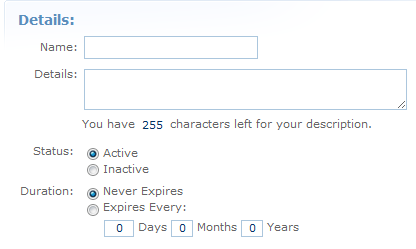
- Optionally select the Enable Completion Reminder Email. If you have a duration/expiry set for the certification, you can opt to send a reminder email to users. The toggle is only selectable when the duration is entered. Note that your site must have the Completion Reminder Email enabled to use this feature.
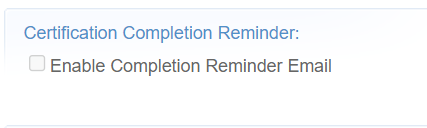
- Under Create Rule, specify the total number of items that must be achieved for the certification.
- Select a Product from the drop-down menu. Only active products show in the menu.
- Select an Asset from the drop-down menu. Inactive assets are identified on the menu. If you have selected a SCORM asset, the certification is applied based on the SCORM’s passing requirements, so selecting a SCORM section this is often optional. If the SCORM has multiple SCOs, you may need to select one specifically required for the certification.
Asset Type May be Applied to Certifications Certification Based on Pass/Fail Certification Based on Grade Value Certification Can be
Awarded Above Grade ValueCertification Can be
Awarded Below Grade ValueProva Test Y Y Y Y Y SCORM Y Y Y Y Y Module Y Y N Y Y Questionnaire Y Y N Y N Reference N N N N N Wiki N N N N N Classic Evaluations
(deprecated)Y Y Y Y N - Enter the Passing Grade requirement as a percentage or use the No Grade checkbox to create certifications with SCORM assets to consider complete/incomplete instead of a grade.
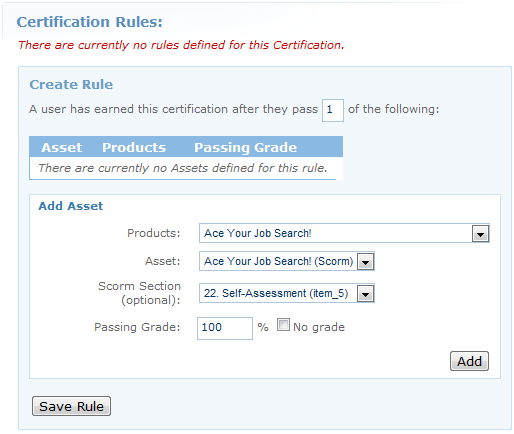
The passing grade of a certification usually matches the passing grade of the requirements (such as a test grade). However, there may be circumstances where a certification may require a higher grade.
- Higher Certification Pass Rates
If the certification pass rate is set higher than an asset’s pass rate, then the user may not be eligible for the certification, even if they passed the asset. This may be desired in cases where you require a higher score for certification, such as trainers or experts. - Lower Certification Pass Rates
If the certification pass rate is set lower than the test, then the user may obtain a certification, even if they failed the asset. Enter the Passing Grade requirement as a percentage or use the No Grade checkbox to create certifications with SCORM assets to consider complete/incomplete instead of a grade.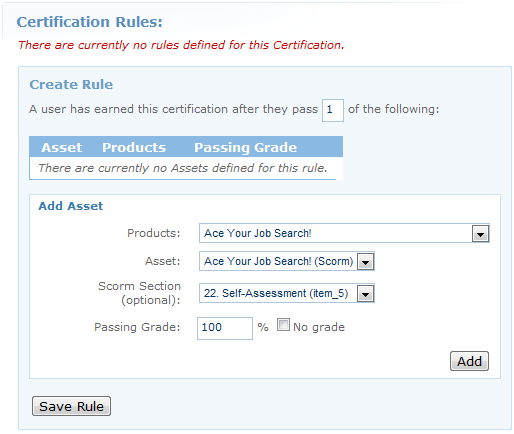
- Higher Certification Pass Rates
- Select Add to accept the rule. Repeat adding assets as required. You can remove added rules, but only before you save them.
- Select Save Rule once all requirements are added. You may create multiple rules.
- Add or remove multiple User Groups. Please review Important Things to Keep in Mind when Creating Certifications above.
- Save. After saving, you will be brought back to the main certification page where you can create, delete, or edit all of the certifications in the system.
- You may wish to update the certification printout as well (see Update Certification Printout).

