![]() Each training record can have only one supporting document attached to it.
Each training record can have only one supporting document attached to it.
- Create a Training Record.
- Select the name of the training record to open the edit page.
- Select Choose File at the bottom of the page. There is a list of supported files available on this page.
- Save.
You can pre-upload training record attachments in bulk via your FTP account, and then attach the uploaded files to one individual's training records with the Manage FTP Tool.
- Open a user's account.
- Navigate to Supplemental Training.
- Select Add Attachment for any training item without an attachment.
- Choose the Manage FTP option and then Upload. See FTP File Upload for more details.
- Select the file then Transfer File.
- Close the modal window and select Back to Previous Page from the options menu.
You can upload a new file to replace the attachment associated to a training record.
- Navigate to Training Records. Both options allow file replacement.
- Select the name of the training record to open the edit page.
- Select Choose File at the bottom of the page. There is a list of supported files available on this page.
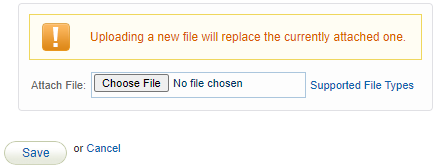
- Save.
You can delete the attachment associated to the training record without impacting the training record.
- Navigate to Training Records. Both options allow file deletion.
- Select the name of the training record to open the edit page.
- Select the Delete icon at the bottom of the page under Attachment.
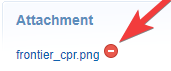
- Confirm the deletion.

