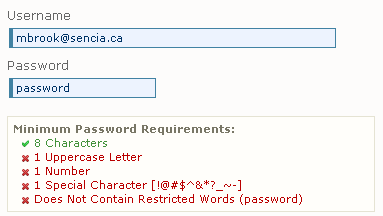Site Managers can customize the requirements necessary for user passwords to strengthen the security for them. It is advised to balance the security of the password with consideration for the level of complication this will add for your users. Altering these settings will not affect existing users until they attempt to change their passwords.
- Log in with a Site Manager account.
- Select Security under Control Panel in the main navigation menu.

- Enter a minimum number into the field next to each selection for the password requirement. For the lower case and upper case options, the Case Sensitive option is required for this selection. See Password Settings.
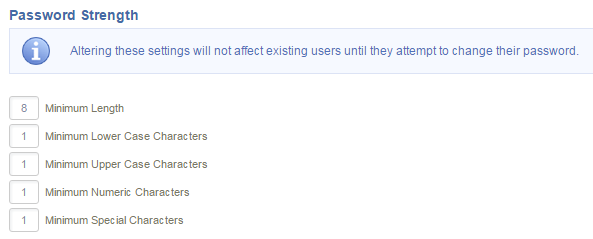
- Save.
Password requirements display when a user creates a password. They are also visible from the user's profile page. Green lettering and a check mark indicate that the password meets requirements. Red lettering and an X indicate that the password does not meet requirements. The example below shows a user with both met and unmet password requirements.