Enable Emails
To enable campus level emails, see Add Campus Emails.
- Messages must be enabled for your system before you can use them. Navigate to Email Notifications. Any notifications that have a check in the Enabled column are available for you to use.
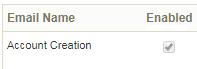
- To enable any notifications that are not available on your system, create a ticket using the Service Request System (SRS) detailing the emails you want added.
Disable Emails
To disable campus level emails, see Reset or Remove Campus Emails.
- To disable an email, removing the entries in any of the following mandatory fields: To, From, Subject or Message Body. Disabling a default email this way will not affect an email that is enabled at the campus level.
- To completely remove an email for your entire system, create a ticket using the Service Request System (SRS) detailing the emails you want removed.

