![]() Deleted notes are permanently removed from the system. Deleting a note will also delete any attached file.
Deleted notes are permanently removed from the system. Deleting a note will also delete any attached file.
Delete Notes
Select a deletion method below.
- Navigate to Notes using either method.
- Select the drop-down arrow on the note's Edit Split Button.
- Select Delete.
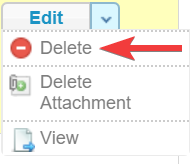
- Answer Yes to confirm the deletion.
- Navigate to Notes using either method.
- Select notes.
- Select Delete Selected from the Options menu. If you cannot see the menu, show the Tool Panel.
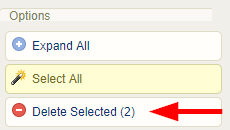
- Answer Yes to confirm the deletion.
![]() Deleted attachments are permanently removed from the system.
Deleted attachments are permanently removed from the system.
Delete Note Attachment
A file attachment associated to a note can be removed without deleting the note.
- Navigate to Notes using either method.
- Select the drop-down arrow on the note's Edit Split Button.
- Select Delete Attachment.
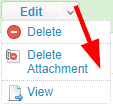
- Answer Yes to confirm the deletion.

