The delete option is available from the Edit split button on the Scheduling Tool page. You must confirm the deletion of the session before it is actually deleted. You can delete multiple sessions at once from the Options menu. The LMS does not automatically notify users about deletions. If necessary, you can generate an email list to notify enroled users.
- Navigate to the Scheduling Tool.
- Select Delete from the session’s Edit split button.
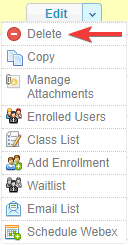
- Confirm the deletion of the session.
- You can delete multiple sessions at once from the Options menu.
Since different user types may view the Scheduling Tool page, deletion rules are in place as follows:
|
User Type |
Deletion Rights |
|
Site Manager |
Can delete any sessions. |
|
Campus Admin |
Can delete any displayed sessions since only sessions within their registered campuses are displayed. |
|
Instructor |
Can only delete the sessions they have created; cannot delete sessions created by other users. |
|
Publisher |
Cannot delete any sessions. |
For versioning and retention, it is recommended that you change the session status to Completed or Cancelled instead of deleting.

