The following reports can be run from the Comersus storefront itself. These reports are on screen only and do not offer an export option.
- Log into the storefront (see Access the Storefront).
- Select Sales from the main menu.
- Select the name of a report from 03 Reports.
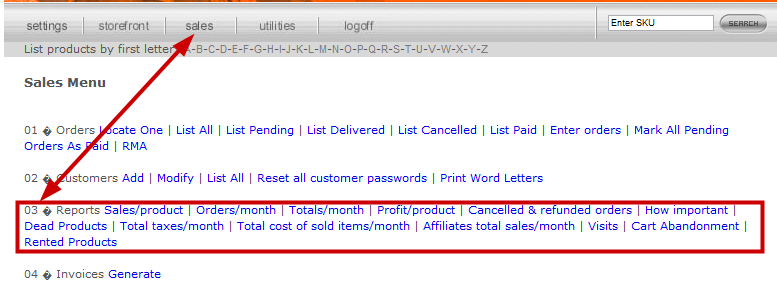
Sales/Product Report
This report lists every product and the number of visits versus number of sales of each product. It can be filtered to show results from specific categories.
- Access this report via the storefront Sales menu: Sales > 03 Reports > Sales/product.
- A similar unfilterable exportable version of this report can be found under Utilities > 06 Export to CSV > Sales.
Orders/Month Report
This report lists the number of orders received for a selected year broken down by month. Access this report via the storefront Sales menu: Sales > 03 Reports > Orders/month.
Totals/Month Report
This report lists the total sales income for a selected year broken down by month. Access this report via the storefront Sales menu: Sales > 03 Reports > Totals/month.
Profit/Product
This report lists the historical profit for each product as well and a combined Total Profit. It can be filtered to show results from specific categories. Access this report via the storefront Sales menu: Sales > 03 Reports > Profit/product.
Cancelled and Refunded Orders
This report shows the total number of orders cancelled and refunded for a selected year. A specific month can also be selected. Access this report via the storefront Sales menu: Sales > 03 Reports > Cancelled and refunded orders
How Important
This report shows sales information for a selected product in order to illustrate how that product is performing on your storefront. Access this report via the storefront Sales menu: Sales > 03 Reports > How important. The details include:
- Total sold
- Quantity sold
- Total Sold - Total Cost (Profit)
- Product stock
- Percentage of the total sold
- Percentage of the quantity sold
- Percentage of the total sold-total cost (Revenue)
- Percentage of the total stock at this moment
Dead Products
This report indicates which products have no sales, which products have no visits, and which products have neither sales nor visits. Products without visits do indicate the number of sales and products without sales do indicate the number of visits. Access this report via the storefront Sales menu: Sales > 03 Reports > Dead products.
Total Taxes/Month
This report shows the total taxes collected for a selected year broken down by month. Access this report via the storefront Sales menu: Sales > 03 Reports > Total taxes/month.
Total Cost of Sold Items/Month
This report shows the total cost of sold items for a selected year broken down by month. Access this report via the storefront Sales menu: Sales > 03 Reports > Total cost of sold items/month.
Affiliates Total Sales/Month
This report shows the total sales and commissions of store front affiliates for a selected year broken down by month. Access this report via the storefront Sales menu: Sales > 03 Reports > Affiliates total sales/month.
Visits
This report shows the number page loads and unique visits for a selected date range. The report can be run per day, month, or year Access this report via the storefront Sales menu: Sales > 03 Reports > Visits.
Cart Abandonment
This report shows products that were added to the shopping cart before leaving the webpage, but were not purchased. The report only shows this information for the current day. Access this report via the storefront Sales menu: Sales > 03 Reports > Cart abandonment.
Rented Products
This report lists any products that have been rented. Access this report via the storefront Sales menu: Sales > 03 Reports > Rented products

