If you need to apply the same grade and date to several individuals at once, see Set Grade Defaults.
- Navigate to the Grading Tool.
- Enter the grade into the Grade % field for each individual. A valid entry is a number from 1-100. A passing grade must also be equal to or higher than completion rule applied to the module. Upon saving, the system will apply the current date and time (Eastern Time Zone).
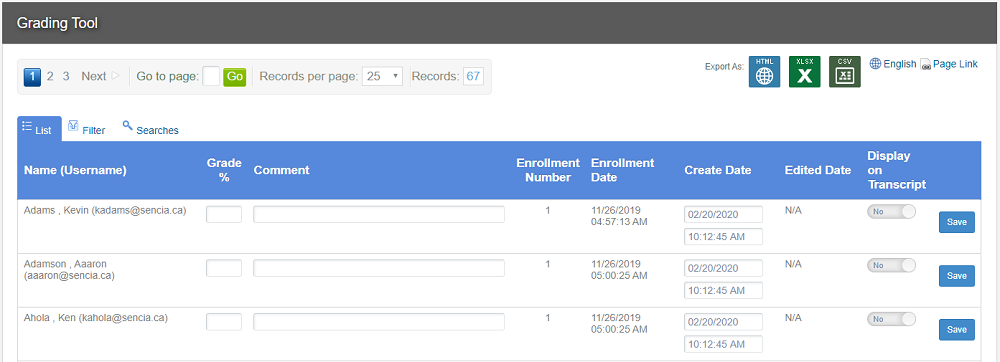
- Opt to add a Comment about the mark you entered. Comments are visible on reports, but are not visible to the graded individuals. The grader's name or reason for grade edit are examples of useful comments.
- Use the Create Date field to bypass the automatic date and time stamp. You can postdate (apply a future date) or backdate (apply a past date) grades. This is useful to correct data entry errors, enter the completion date rather than the date of entry, or to apply grades prior to completion.
- Set Display on Transcript to Yes to show the grade on the learner's transcript. This is relevant only for systems that use the transcript feature.
- Save to apply the grades you have entered.
- If you modfied the date of the grade, the system will require confirmation. Select Continue to apply the modified date or Cancel to discard the change.

