![]() Languages and dictionaries (including additional dictionaries) cannot be deleted until organizations and users associated with the langauage or dictionary and are reassigned to a different dictionary.
Languages and dictionaries (including additional dictionaries) cannot be deleted until organizations and users associated with the langauage or dictionary and are reassigned to a different dictionary.
- Log in with a Site Manager account.
- Navigate to Language or Dictionaries as applicable from the Control Panel tab. Deleting a language will permanently remove the associated default dictionary.
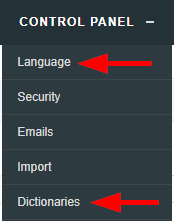
- Select a language or dictionary. Only Additional Dictionaries can be deleted directly from the Dictionaries page.
- Select Delete Selected from the Language Options or Dictionary Options menu to the right as applicable. A prompt will appear to confirm the deletion. If you cannot see the menu, select the > arrow to open or close the menu.
![]() Deleting the language will permanently remove the associated dictionary.
Deleting the language will permanently remove the associated dictionary.

