![]() This feature is available to Site Manager and Manager accounts depending on system configuration.
This feature is available to Site Manager and Manager accounts depending on system configuration.
Users may be added to any of the campuses available to the account.
- Log in with Site Manager or Manager account.
- Navigate to the user's profile.
- Select Registrations from the Section menu.
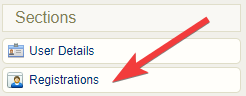
- Select the campus from the drop-down.
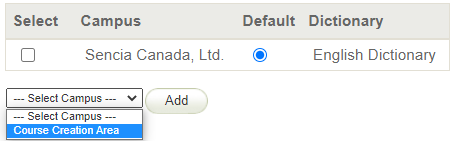
- Select Add.
![]() You can enrol one campus at a time from the user’s profile. The user is not removed from other campus enrolments.
You can enrol one campus at a time from the user’s profile. The user is not removed from other campus enrolments.
- Log in with Site Manager or Manager account.
- Navigate to the user's profile.
- Select the campus to remove.
- Select Remove.
- Use Select All to remove several campuses at a time.
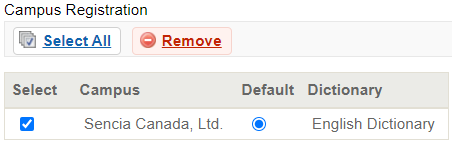
![]() The system requires the user to remain enroled to at least one campus.
The system requires the user to remain enroled to at least one campus.
![]() Changing the default campus can affect system relationships. Use caution, especially if your system uses single-sign-on (SSO) or has an integration with a 3rd party system. Changing the default campus can affect system relationships and determine which theme (skin) is applied and which language and email alerts an account sees.
Changing the default campus can affect system relationships. Use caution, especially if your system uses single-sign-on (SSO) or has an integration with a 3rd party system. Changing the default campus can affect system relationships and determine which theme (skin) is applied and which language and email alerts an account sees.
The default campus can determine which theme (branding, colours) is applied and which language and email alerts an account has access to.
- Navigate to the user's profile.
- Select the campus from the drop-down menu under default campus.
![]() The user is not removed from their former default campus enrolment.
The user is not removed from their former default campus enrolment.

