Create a discount code to that can be applied to any item in your store.
- Navigate to Storefront Discounts (see Storefront Discounts).
- Select 01 Add Discount for Any Product from the Discounts menu.
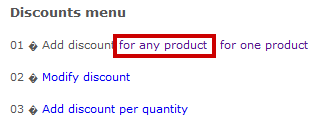
- Fill out the Add Discount form. See the table below for an explanation of the fields on this form.
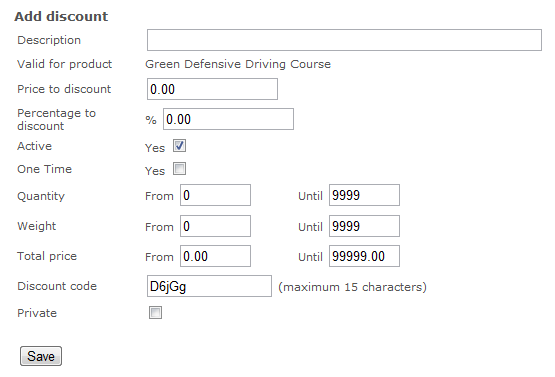
- Select Private if you do not want the discount code to appear on credit card order receipts.
- Save.
| Add Discount Form Fields |
Explanation |
|---|---|
| Description | This is the category name that will be displayed in your store when people browse the store by category, together with the category image. |
| Valid for Product | Select root to create a brand new category. Select an available category from the drop-down menu to create a subcategory that belongs to the parent category you select. |
| Price to Discount | Add more information not available in the description field. The text you enter here will show as a detailed view when customers click on the category. |
| Percentage to Discount | Add as many simple terms as you like, each separated by a comma, to help customers using the search tool. |
| Active | This check box will make this category active and visible on your storefront. |
| Discount Parameters | The following parameters limit the applicability of the discount. You do not need to specify any of these parameters; they are optional. |
|
You can limit the validity of the discount to orders that fall within a certain quantity range (e.g. between 5 and 10 copies, etc.) |
|
Some clients sell physical products which include a weight. The weight can be used to attach shipping fees to an order on checkout. |
|
Here the parameter is the total order amount. Typically, you would set a minimum dollar amount for the purchase and any order under the minimum dollar amount would not receive the discount. |
| Discount Code | Enter the code that your customers must use to obtain the discount. The code is entered by customers on the checkout page. |
| Private | This check box allows admins to set certain discount codes as private within the system. A private code means that it will not appear on credit card order receipts.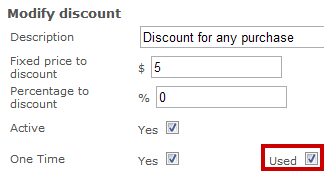 |

