- Access the Storefront.
- Select Storefront from the main menu.
- Select 01 Products to open the Product Menu.
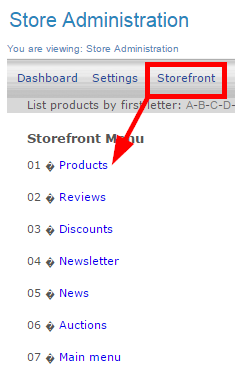
- Select Add under Categories to create a new category.
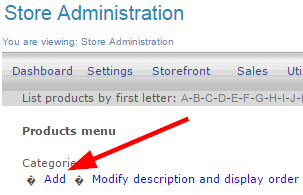
- Fill out the Add Category form. See the table below for an explanation of the fields on this form.
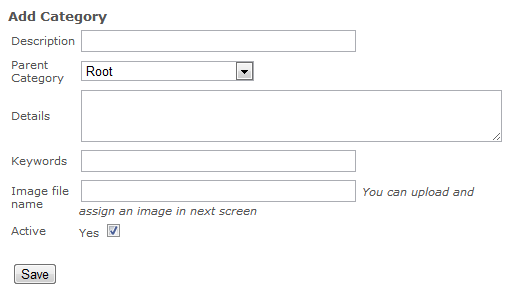
- Save.
| Add Category Form Fields |
Explanation |
|---|---|
| Description | This is the category name that will be displayed in your store when people browse the store by category, together with the category image. |
| Parent Category | Select root to create a brand new category. Select an available category from the drop-down menu to create a subcategory that belongs to the parent category you select. |
| Details | Add more information not available in the description field. The text you enter here will show as a detailed view when customers click on the category. |
| Keywords | Add as many simple terms as you like, each separated by a comma, to help customers using the search tool. |
| Image File Name | Enter the file name for the category's general image. Make sure that the image has been uploaded first. |
| Active | Select the checkbox to make this category active and visible on your storefront. |
![]() Newly added categories will automatically be populated and available as selections when you post new products to the storefront. The category options are based on the store you select (for clients who have more than one store set up).
Newly added categories will automatically be populated and available as selections when you post new products to the storefront. The category options are based on the store you select (for clients who have more than one store set up).

